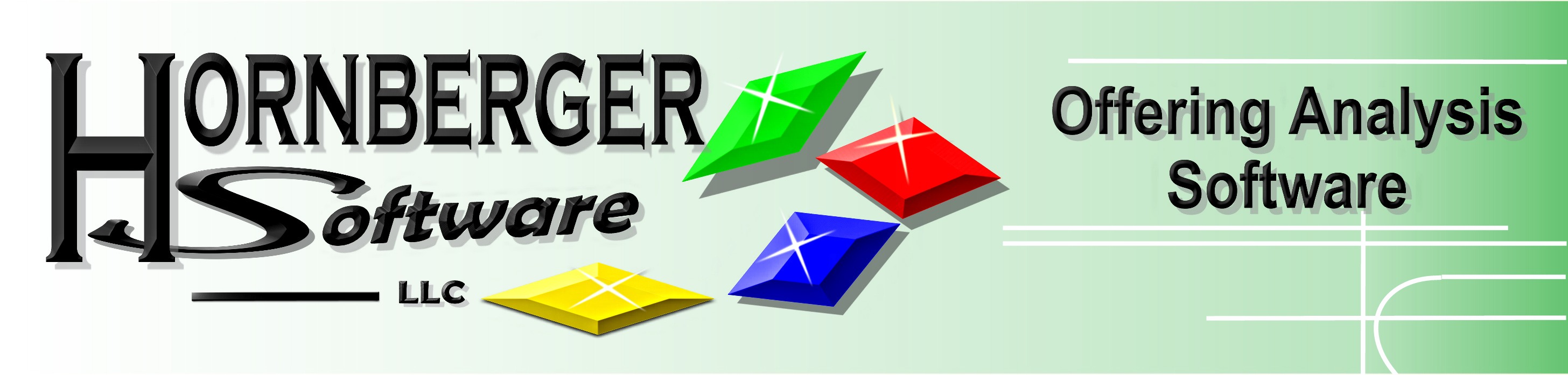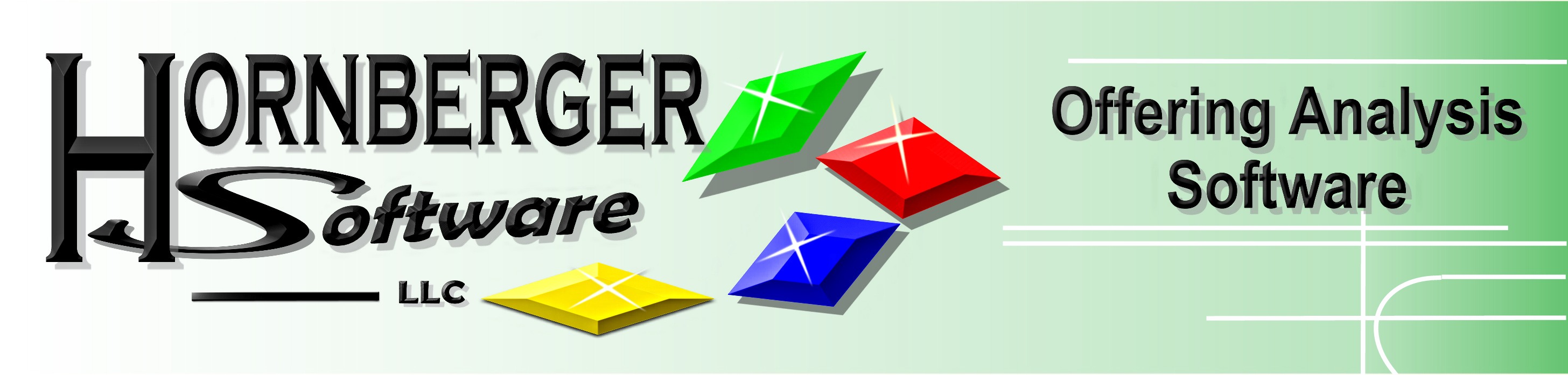|
Create a HMA
(Health Care Made Affordable)
Brochure for your patients
Because of size limitations only part of the
brochure is shown below.
BACK Side
The brochure offers 3 different payment plans
to the patient. You enter the numbers and StarStats does the calculations.
Brochure Setup
It is easy to setup the HMA brochure
by following the instructions in green, steps 1 through 7.
|
Default content is provided. All you have to do is to
modify the content to fit your practice. Also the doctor's
picture can be imported and stored under the StarStats default
directory. After modifying the brochure you can preview and
make changes at any time. You also have the option to set
the modified content as default to be used again; so the
edits are done only once. The HMA brochure was designed to
be flexible therefore each associate doctor can have
their own modified text.
Selecting a doctor will import the appropriate content
created for that particular doctor into the brochure.
Just move through all the pages and follow instructions.
The size of the text box is directly related to the space
available on the actual brochure for that particular
statement. This was design to aid you to determine how
brief your statements should be. Some of the pages are display below. |
Below shows the beginning
statements of the brochure. Follow the instructions highlighted
in gold.
Some more statements are shown
below including a photo of the doctor or practitioner. Most
popular photo formats can be imported (bmp, jpg, gif, are some
of them).
Create a Brochure
Creating a brochure for a
particular patient, just follow the steps shown (steps 1 through
8).
|
Click on the command button "Create
Brochure". Now follow the steps starting with enter the name of the patient.
Selecting a
doctor will import the appropriate content into the brochure, which was define
in setup. All that is left is
to enter the numbers of treatments shown in the next image. |
Since your price has already been
modified and saved in the setup procedure; all that is
needed is to enter the number of Treatments. Four custom
treatments can be defined.
|
The totals are automatically calculated
when the number of treatments are entered. To define custom
treatments like ultra sound, or muscle stem, etc... click on the
box to the left and the appropriate fields will appear. Just
enter the particulars for each custom treatment and the
totals are generated on the right. |
Finish up on page 2, save and print
and you are done.
|